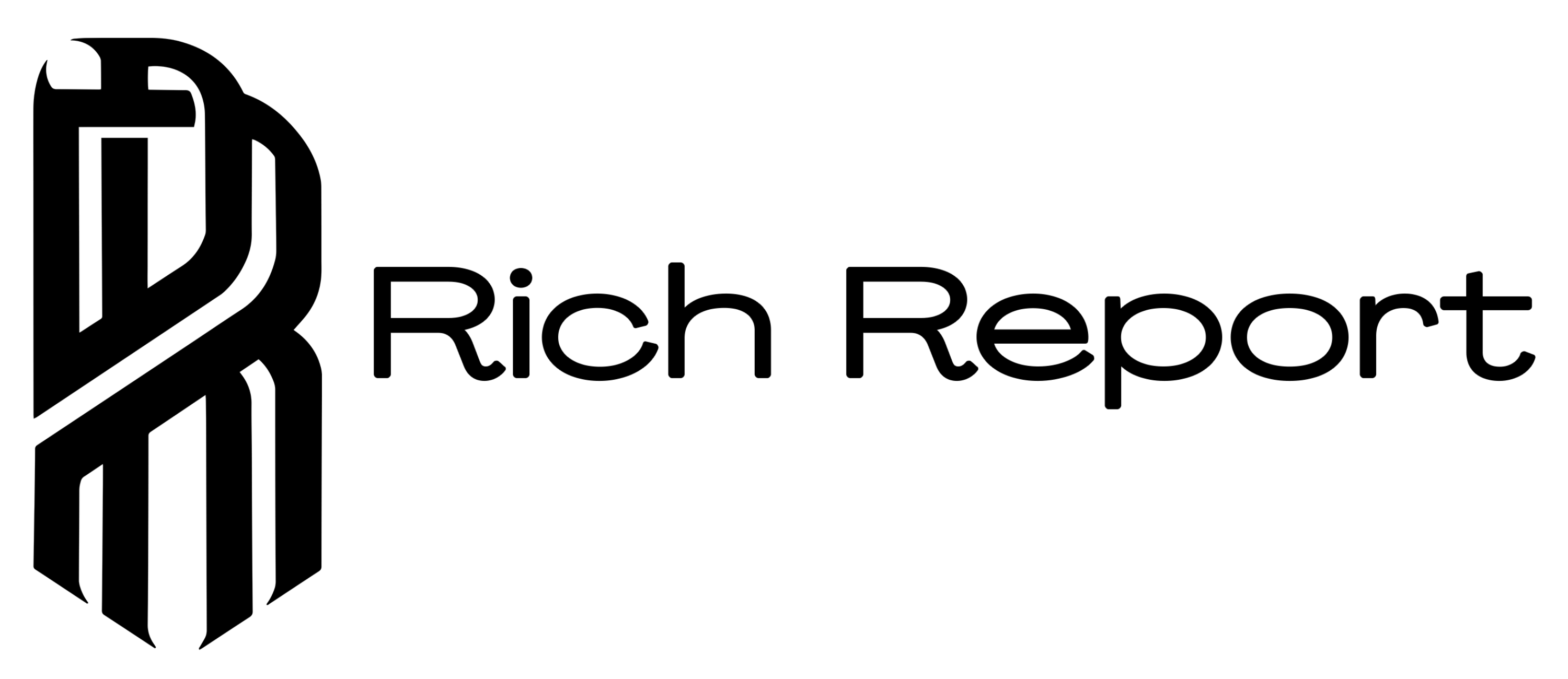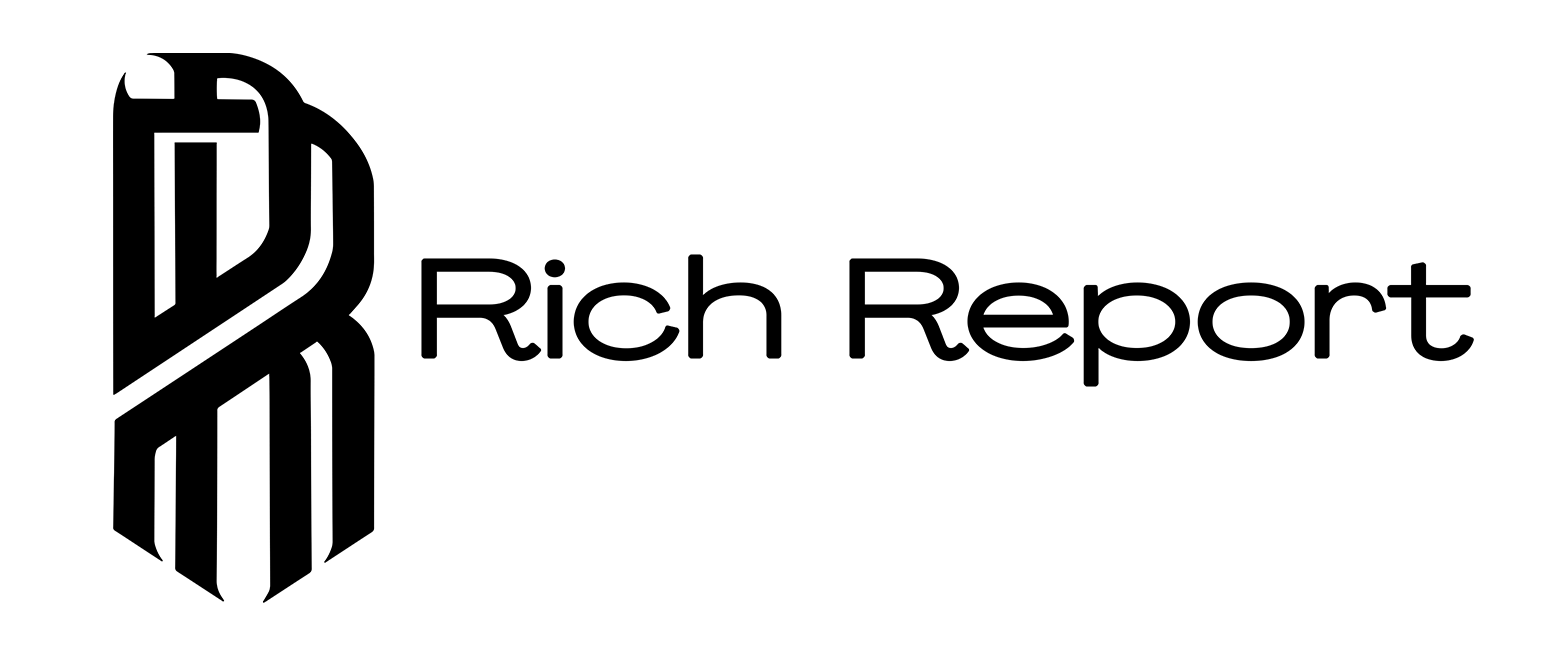Welcome to the world of Android, where innovation and versatility meet to redefine the way you interact with your devices. From smartphones to tablets, the Android Operating System has become a cornerstone of modern technology. With its user-friendly interface and endless customization options, Android offers a unique experience tailored to your preferences.
Whether you’re a tech enthusiast or a casual user, understanding the ins and outs of the Android Operating System can enhance your digital experience. Stay ahead of the curve by exploring the latest features, updates, and tips to make the most out of your Android device. Join us on a journey through the Android ecosystem, where possibilities are limitless and technology is at your fingertips.
Evolution of Android Operating System
-
Android 1.0 (2008):
- Launched in September 2008.
- Features include Gmail synchronization and Google Maps.
-
Android 1.5 (Cupcake):
- Introduced in April 2009.
- Added an on-screen keyboard and browser improvements.
-
Android 2.2 (Froyo):
- Released in May 2010.
- First to support Adobe Flash.
-
Android 4.0 (Ice Cream Sandwich):
- Unveiled in October 2011.
- Unified tablet and smartphone interfaces.
-
Android 5.0 (Lollipop):
- Introduced in November 2014.
- Material Design revamp and enhanced notifications.
-
Android 7.0 (Nougat):
- Released in August 2016.
- Split-screen multitasking and improved doze mode.
-
Android 9.0 (Pie):
- Debuted in August 2018.
- Gesture-based navigation and Digital Wellbeing features.
- Rolled out in September 2019.
- Enhanced privacy controls and system-wide dark mode.
The Android Operating System has evolved significantly over the years, catering to the needs of users and incorporating innovative features to enhance user experience continually. By staying updated with the latest Android versions, you ensure that your device remains secure, optimized, and equipped with cutting-edge functionalities.
Features of Android OS
When it comes to the Android Operating System, you are in for a treat with a plethora of features that cater to your every need. Here are some key features that set Android OS apart from the rest:
- Customization: Personalize your device with widgets, themes, and icon packs, making it truly yours.
- Multitasking: Switch between apps effortlessly and use split-screen mode for enhanced productivity.
- Google Assistant: Get things done with just your voice using the intelligent Google Assistant.
- Security: Benefit from robust security features like Google Play Protect, encryption, and regular security updates.
- Notification Management: Stay organized with customizable notifications and quick replies directly from the notification shade.
- Performance: Android OS is optimized for smooth performance, even on devices with varying hardware specifications.
- Google Play Store: Access a vast library of apps, games, movies, and music through the Google Play Store.
- Updates: Regular system updates ensure that your device stays secure and up to date with the latest features and improvements.
Android OS is not just a mobile operating system; it’s a dynamic ecosystem designed to enhance your digital experience.
Android Device Ecosystem
When you dive into the Android device ecosystem, you’ll encounter a wide array of options to suit your preferences and needs. From flagship models to budget-friendly alternatives, Android caters to a diverse audience. Whether you’re a photography enthusiast looking for top-notch camera features or a gamer seeking high-performance specifications, there’s an Android device tailored just for you.
- Wide Variety: The Android ecosystem offers a broad range of devices from various manufacturers, giving you the flexibility to choose based on design, features, and budget.
- Customization: One of the standout features of Android devices is the ability to personalize your device through widgets, themes, and custom launchers, making it uniquely yours.
- Updates and Support: Android devices receive regular updates, ensuring that you have access to the latest features, security patches, and improvements.
- Integration: Seamlessly integrate your Android device with a plethora of Google services such as Gmail, Google Drive, and Google Photos, enhancing your digital experience.
In this dynamic ecosystem, Android empowers you to find a device that aligns with your lifestyle and preferences, offering a personalized and immersive digital experience tailored just for you.
Latest Updates and Versions
If you’re a tech enthusiast, staying up to date with the latest Android updates and versions is essential. These updates not only bring new features but also enhance security and overall performance. Here are some key points to keep in mind:
- Android 10: This major release in September 2019 introduced Gesture Navigation for seamless control, Dark Theme for a more comfortable viewing experience, and Smart Reply for quick responses right from notifications.
- Android 11: Released a year later, it prioritized Conversations, grouping messaging notifications together, Bubbles for easy multitasking, and Screen Recording for capturing your device’s screen activity.
- Android 12: The latest version arrived in October 2021, emphasizing Material You Design, allowing Color Extraction for a personalized theme, Privacy Dashboard for enhanced data control, and Quick Settings revamp for easier access to essential functions.
These updates demonstrate Google’s commitment to crafting user-centric experiences while keeping your device secure and efficient. Stay tuned for more exciting features in upcoming Android versions.
Tips and Tricks for Android Users
When it comes to making the most out of your Android device, knowing some tips and tricks can significantly enhance your user experience. Here are some valuable insights to help you navigate through your Android Operating System with ease:
- Customize Your Home Screen: Personalize your device by arranging icons, widgets, and wallpapers to suit your style and needs.
- Use Gestures: Optimize navigation with gestures like swipe up for the app drawer or pinch to zoom, making interactions more intuitive.
- Optimize Battery Life: Extend your battery’s lifespan by managing apps running in the background, adjusting display settings, and using battery-saving modes.
- Secure Your Device: Protect your privacy and data by setting up secure lock screen methods such as PIN, pattern, or biometric authentication.
- Utilize Google Assistant: Simplify tasks and get quick assistance by utilizing Google Assistant for voice commands, reminders, or information retrieval.
- Explore Do Not Disturb Mode: Minimize interruptions by customizing settings for notifications, calls, and alerts during specific hours or activities.
- Enable Split-Screen Mode: Multitask efficiently by using the split-screen feature to run two apps simultaneously on your screen.
- Backup Your Data: Safeguard your important information by regularly backing up your data to Google Drive or other cloud storage services.
- Manage App Permissions: Monitor and control app permissions to restrict access to sensitive data and enhance privacy on your device.
By incorporating these tips and tricks into your daily Android usage, you can unlock the full potential of your device while optimizing performance and efficiency. Experiment with these features to discover what works best for you and elevate your Android experience to new heights.
Conclusion
Enhance your Android experience with these valuable tips and tricks. From customizing your home screen to optimizing battery life, securing your device, and utilizing Google Assistant, there are endless possibilities to elevate your Android usage. Explore features like Do Not Disturb mode, split-screen multitasking, data backup, and app permission management for enhanced privacy. By implementing these suggestions, you’ll boost the performance and efficiency of your Android device, ensuring a seamless and enjoyable user experience. Stay ahead of the curve and make the most of your Android Operating System with these expert recommendations.
Frequently Asked Questions
How can I customize my Android home screen?
You can customize your Android home screen by long-pressing on an empty space, selecting “Wallpapers” or “Widgets,” and then choosing the desired wallpaper or widget to personalize your screen.
What are some navigation gestures I can use on my Android device?
You can use navigation gestures on your Android device by enabling gestures in the settings menu or using third-party apps to swipe, pinch, or tap for actions like going back, opening recent apps, or accessing the home screen.
How can I optimize my Android device’s battery life?
To optimize your Android device’s battery life, you can adjust settings like brightness, screen timeout, background apps, and sync frequency, as well as enable power-saving modes and limit resource-intensive tasks.
What are the best lock screen methods for securing my Android device?
For securing your Android device, you can use methods like PIN, pattern, password, fingerprint, face unlock, or Smart Lock, depending on your device’s capabilities and your preference for convenience versus security.
How can I make the most of Google Assistant on my Android device?
To make the most of Google Assistant on your Android device, you can set up routines, ask questions, send commands, control smart devices, play music or videos, set reminders, check the weather, or navigate using voice commands.
How do I explore Do Not Disturb mode on my Android device?
You can explore Do Not Disturb mode on your Android device by accessing the settings menu, selecting Sound or Notifications, and then setting preferences for allowing alarms, calls, messages, or events during quiet hours.
How can I enable split-screen mode for multitasking on my Android device?
To enable split-screen mode for multitasking on your Android device, you can open recent apps, select the app you want to use in split-screen, tap the icon next to the app window, and then choose a second app to run simultaneously.
What are the best practices for backing up data on my Android device?
Best practices for backing up data on your Android device include using Google Drive, Samsung Cloud, or other cloud storage services, as well as syncing contacts, photos, videos, documents, and app data regularly to prevent data loss.
How can I manage app permissions to enhance privacy on my Android device?
To manage app permissions and enhance privacy on your Android device, you can review and adjust permissions in the settings menu, grant or deny access to features like camera or location, and monitor app behavior for any suspicious activities.